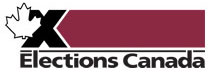Completing an Online Nomination Form in PESC
Go back to: Political Entity Service Centre Video
Transcription
Welcome to this video on how to complete an online nomination form in the Political Entities Service Centre (PESC) portal.
Prospective candidates in a federal election must submit nomination papers to the returning officer in the electoral district where they want to run.
They can submit their nomination online through Elections Canada's PESC portal.
As a prospective candidate, you can only submit your nomination during an election, but you can begin the process at any time.
The returning officer must provide some of the information necessary to complete the nomination.
The contact information of returning officers will be available once an election begins.
Create a PESC account The first step to complete your nomination is to create an account on the PESC portal.
For more information on how to do this, check out the PESC account creation video linked in the video description.
Create nomination form Go to the Candidate Nominations section.
Here, you can click on Start Online Nomination Form, affirm that you are the candidate, and confirm that you've read and agreed to the privacy statement.
Campaign Delegate Once you have created the nomination, you can name a campaign delegate to complete the rest of the process on your behalf.
To do this, you must complete the Campaign Delegate section of the nomination.
An email will automatically be sent to your delegate with instructions on how to create and/or login to a PESC account.
Complete Nomination Form From the Nomination Overview table, candidates and their delegates can now complete the rest of the sections in the nomination form.
If you are a campaign delegate, do not forget to finish completing the information in the candidate form.
Select a section to work on and complete the fields on the screen when prompted.
Mandatory fields must be completed.
These are marked with an asterisk.
It's up to you whether or not to complete the fields that are optional.
Once you are finished working on a section, save the changes.
A banner will appear to confirm that they have been saved.
If you have missed any mandatory fields, a different banner will appear to inform you.
To go back to the summary page, click on View Nomination Details in the pane on the left of the screen.
This page gives an overview of the sections that have been successfully completed.
Candidate Alternative Name If you want to appear on the ballot under a different name, check the No, open additional fields below
box, under Use same name as above?
This will open fields that will let you enter a different name.
Remember: If you wish to be listed on the ballot by a name other than the one that appears on your ID, you must upload proof that you are commonly known by that name.
For more information on what counts as proof of an alternative name, see the link in the description below.
Adding or editing an address PESC uses an address service to find your address.
If an address is incorrect, you live at a Section-Township-Range-Meridian address or none appears in a given field, click on Add or Edit Address to enter the correct address.
Next, you must upload the completed supporting documents.
Please note that, while files can be uploaded as images or PDFs, most must be printed and signed in wet ink.
Specific details are included on each form.
It might take up to 15 minutes for a document to register as having been uploaded.
To upload your documents: In the Nomination Documents section, click on the chevron under the Actions column and select Manage Uploads.
From here, you can download a blank form and upload a completed form.
To upload a form, click on the Choose Files button, select the appropriate file from the location where it is saved, and click on Open.
Once the file has been selected, click on Save to Nomination to upload the document.
It may take a few minutes for the upload to show in the Uploaded Documents column.
Where possible, we recommend compiling in a single document the pages of signatures from electors consenting to your candidacy before uploading.
To submit the nomination form to Elections Canada, you need a four-digit nomination submission key.
The returning officer provides the submission key once the electoral event is underway.
To get a key: Contact the returning officer for your electoral district.
You can get their contact information through the Voter Information Service.
You can access the Voter Information Service by going to the Need Help Contacting Your Returning Officer? box on the right of the screen under Election Details and Nomination Submission Key.
Give the returning officer the EN Number associated with your nomination.
This number is in the top right-hand corner of any page in the nomination from.
You then need to enter the key provided by the returning officer in Nomination Submission Key section and click on Save Changes.
Review and Submit Once all mandatory sections have been completed and all supporting documents have been uploaded, you can return to the View Nomination Details screen to review and submit your form.
Review your details carefully before submitting.
Once you have reviewed your nomination, you will have the option to select Confirm and Submit.
Once you submit your nomination, you will receive an email notification confirming receipt of your nomination.
The returning officer then has 48 hours to process and either confirm or refuse the nomination.
The returning officer will contact you with their decision.
You can also print a copy of your submission from the View Nomination Summary page, or return to the online nomination form details page.
Remember: The status of your request is displayed at all times.
While completing your submission, it will display as in progress.
Once you have submitted your request, the status changes to submitted.
When the returning officer reviews your submission, your status will change to either confirmed or refused.
Tips for a successful application Submit your nomination as soon as possible once an election is called.
The sooner you submit your nomination to the returning officer, the more time you will have to make any corrections that may be required.
You can submit your nomination any time between the opening of the office of the returning officer and the Monday that lands 21 days before Election Day.
If you are still having trouble creating or submitting electronic nomination in PESC, please do not hesitate to contact the Political Entities Support Network using the contact information provided in the video description.
We hope you found this video on how to complete an online nomination form in PESC useful.
If you have any questions, contact CSEP-PESC@elections.ca or 1-800-486-6563.
Thanks for watching!